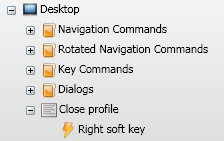Desktop Remote Profiles
Desktop profiles allows you view your computers desktop from your phone. This type of profile has fixed navigation commands and also supports a key command group. The key command group holds commands that can be run while viewing the desktop on your phone. The following image shows the structure of a desktop profile:

To view or edit the desktop profile settings, select the desktop profile (the monitor icon) then selected Edit->Edit from the main menu. This will load the Desktop Profile Settings Dialog:
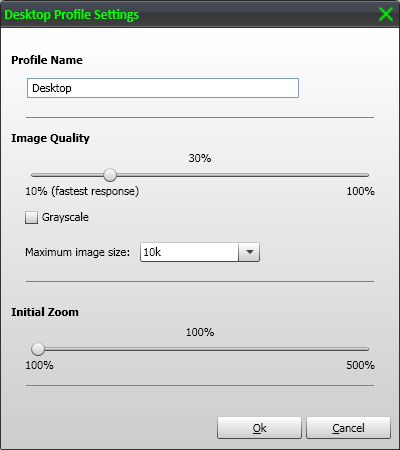
The Image Quality settings can be adjusted to improve the desktop refresh rate on your phone. Decreasing the Image Quality and Maximum image size settings will reduce the amount of image data sent to the phone and improve the speed. Enabling the Grayscale setting will also reduce the amount of image data sent to the phone and improve the speed.
The Initial Zoom setting sets an initial zoom for when the Desktop profile is first loaded. A value of 100% will show the entire desktop on your phone.
The Navigation Commands group holds fixed navigation commands that let you navigate around your computers desktop from your phone. View the Command Setup topic for instructions on how to map the navigation commands to keys on your phone through Events.
The following image shows the navigation commands available in the Navigation Commands group:
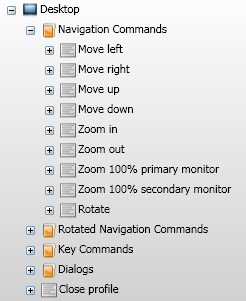
The Move left, right, up, down commands move around the desktop. The Zoom in/out commands zoom in and out of the desktop, allowing you to view the desktop with more or less detail. The Zoom 100% primary monitor command shows all of the primary monitor on your phone. The Zoom 100% secondary monitor command shows all of the secondary monitor (if available) on your phone. The Rotate command allows you to rotate the desktop viewed on your phone by 90 degrees. This allows you to view the desktop in landscape mode if required.
When the desktop is rotated (landscape mode) the Rotated Navigation Commands group becomes active. This group holds the same type of navigation commands that are available in the Navigation Commands Group but mapped to different keys on your phone that are suitable for landscape mode.
The Key Commands group holds commands or macros that can be run when viewing the desktop. View the Commands Setup topic or Macro Setup topic for adding commands and macros to the Desktop Key Commands group.
The following example shows a Desktop Key Commands group with a Mouse Left Double Click and a Keyboard Enter command:
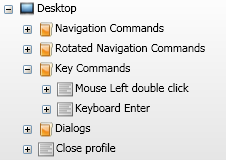
The Dialogs group holds dialogs that can be opened while the Desktop profile is active. The following types of dialog are supported by Desktop profiles
View the Remote Profile Dialogs topic for more information about Remote Profile Dialogs.
The following example shows a Desktop Dialogs group and the two types of supported dialogs:
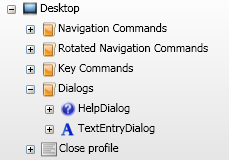
The Close profile command lets the user choose which key on their phone will close the remote profile. View the Command Setup topic for instructions on how to map a key to the command through an Event.
The following example shows the Close profile command for a Desktop profile and its associated event.