

Events Overview
An event is an notification to Vectir that a certain condition has become true. For example, a notification that a button has been pressed on a remote control or mobile phone. Events are always attached to items such as commands that require an event notification. The icon for an event is a lightening bolt:
The event in the above image has been named to match the corresponding key on the remote device. In this case, the Select key on a mobile phone triggers the event. When the Select key is pressed, the Windows Media Player Play/Pause command will run.
It is also possible to map multiple events to a single command as shown in the following image:
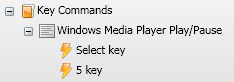
In this case, both the Select key and the 5 key will run the Windows Media Player Play/Pause command.
To disable an event, select the event then press Ctrl + D or select Edit->Disable Item. Disabled events will not send event notifications to the command they are attached to. When an event is disabled, the icon will have a red cross on it. In the following example, the event for the 5 key has been disabled:
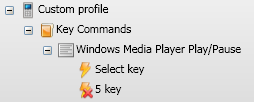
To enable a disabled event, select the event then press Ctrl + E or select Edit->Enable Item