

Command Setup
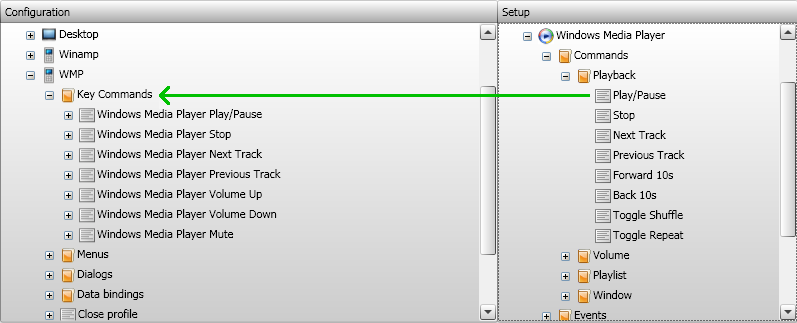
Commands must be added to the Configuration panel from the Setup panel before they can be used. If you are controlling Vectir from your mobile phone, commands have to be added to the Key Commands group of a remote profile. See the following image:
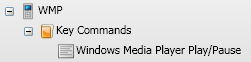
If you are controlling Vectir from an IR remote control, commands can be added to your own custom group. The following image shows a Windows Media Player Play/Pause command in a custom group that can be controlled from an IR remote control:

The easiest way to add commands from the setup panel to the configuration panel is to drag and drop them with your mouse. Alternatively, you can click on the command to select it then click the Add selected item to configuration button. This will add the selected command to the selected group in the Configuration panel.
The next step is to add an event to the command. This step lets you specify the key on your mobile phone or remote control that will run the command.
If you are controlling Vectir from your mobile phone, connect to Vectir and load the profile that holds the command you are setting up.
In the configuration panel, click on the required command to select it.
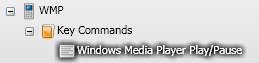
Load the Event Setup dialog by clicking the Add Event button on the main toolbar. This is the button with a lightening bolt and a plus sign:

The following dialog will now be displayed:
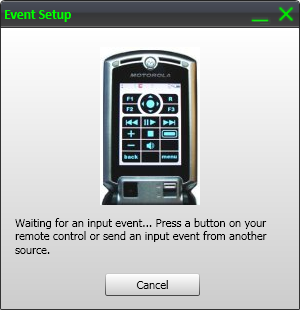
Press the button on your remote control or phone that you would like to run the command. The Event Setup dialog will close and the new event will be visible under the command. Rename the event to match the button that you pressed.
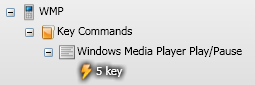
In the example above, the 5 key was pressed. The Windows Media Player Play/Pause command is now active and will run when the 5 key is pressed.