Vectir 3.6 introduces a new device events feature. This tutorial shows how to setup device events and use them in your custom remotes. It should be noted that device events are currently only supported for Android devices but will be added for other platforms in the future if framework updates make this possible. Device events are currently available for volume buttons and phone calls but will be expanded to support device sensors such as accelerometer in a future release.
This example in this tutorial will show you how to mute the iTunes volume when a phone call is received.
Step 1
Make sure you are running version 3.6 or later of the Vectir PC server and Android client.
Step 2
Add your command to the Commands folder of your remote profile. In this example an iTunes mute command has been added.
Step 3
Right click on your command and select the ‘Add Device Event’ option. This will load the Add Device Event dialog.
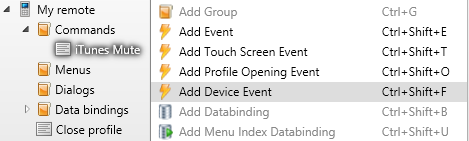
Step 4
Select the device event type you would like to trigger your command then select OK.
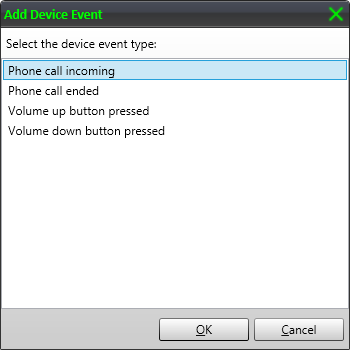
Step 5
A new device event should now be visible under your command. In the following example a phone call incoming event has been bound to an iTunes mute command.
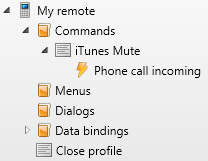
Step 6
Load your remote profile on your phone or tablet and test the device event. In the example above the iTunes volume will be muted when a phone call is received. To unmute the volume when the phone call is finished, a phone call ended device event could also be added to the iTunes mute command.