Sub-remotes is a new feature introduced with Vectir 3.5 that makes it possible to load remote profiles from within remote profiles. This tutorial shows how you can add sub-remotes to your own custom remote profiles.
Step 1
Make sure you are running version 3.5 or later of the Vectir server and mobile software. Note that this feature currently only works with the Vectir Android, Windows Phone 8 and BlackBerry 10 mobile apps.
Step 2
Add a button control to your remote design for loading the sub-remote. Name the button control appropriately – “ButtonLoadSystemRemote” for example.
Step 3
Right click on the Command folder of your remote and select the ‘Add Load Remote Profile Command’ option. This will load the remote profile selection dialog.
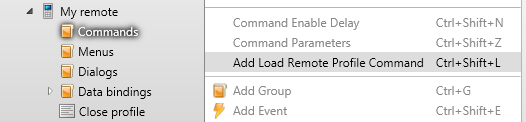
Step 4
Select the remote profile that you would like to load as a sub-remote then select OK.
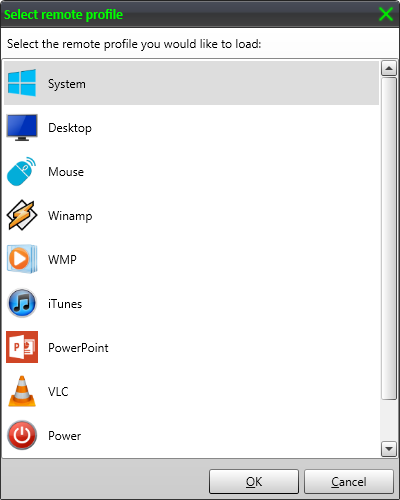
Step 5
A new load remote profile command should now be in the Commands folder of your remote. Right click on this command and select the ‘Add Touch Screen Event’ option
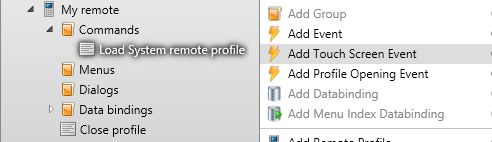
Step 6
Select the event for the button that you would like to load the sub-remote then click OK.
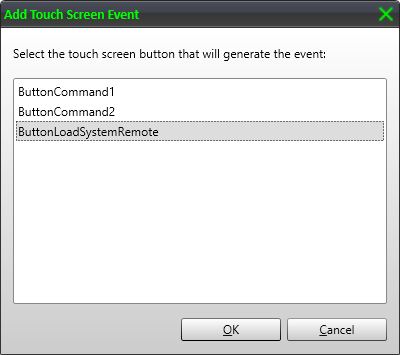
An event should now be mapped to your load remote button
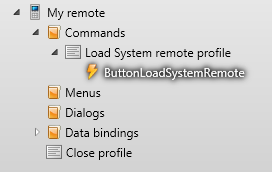
Step 7
That’s all there is to it. Load your remote profile on your remote device and test your sub-remote. Note that you can load sub-remotes down as many levels as are required.
July 1st, 2014 at 1:14 am
Thank you for the simple and easy to understand tutorial. I now have quick access to all of my satellite receiver remotes from my parent remote.