

Command Menus
A Command Menu is a type of menu that can run a command when each menu item is selected.
The following example shows a command menu called System options:
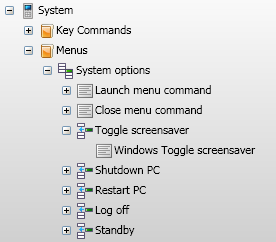
Toggle screensaver is an example of a command menu item. When this menu item is selected on a phone, the Windows Toggle screensaver command will run.
The following instructions will show you how to create your own Command Menu.
a. Add a Profile Menu
Select the Menus folder of your Remote Profile then select Profiles->Add Profile Menu from the main menu. The Menu Designer dialog will load:
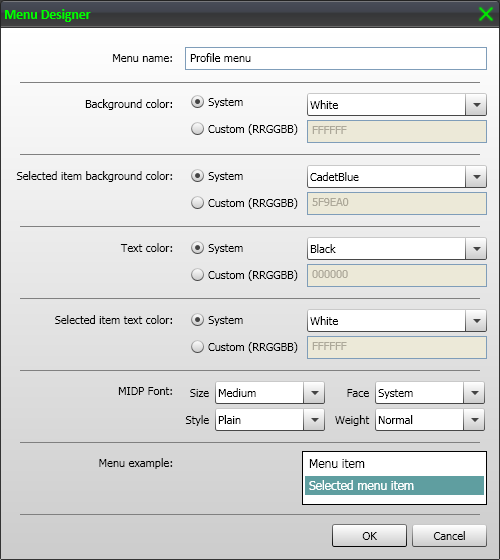
b. Edit or accept menu design
If you are happy with the default menu design, click OK. Otherwise make the appropriate changes then click OK.
Note: The menu design can be modified later on by editing the menu
The Menus group of your Remote Profile will now hold the new menu:
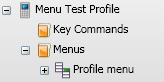
c. Add a Menu Item
Select your menu then select Profiles->Add Profile Menu Item from the main menu. Your menu will now hold a menu item called Menu item:
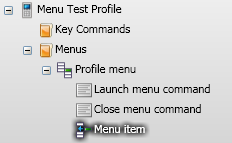
d. Add a command to the menu item
Locate the command you wish to run from the Setup panel and drag it onto the menu item. Select the menu item then press F2 and rename the menu item to match the command that it will run. In the following example, a Master Volume Mute command has been added to the menu item and the menu item has been renamed to specify which command it will run.
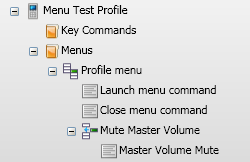
e. Add additional commands
Repeat steps c and d for additional commands that you wish to add to your menu.
f. Setup the Launch menu command
Connect to Vectir from your phone and load the remote profile that holds your menu. Select the Launch menu command item command held under your profile menu then press the Add Event button on the main toolbar. This is the icon with a lightening bolt and a plus sign.

The Event Setup dialog will now be displayed. Press the button on your phone that you would like to load the menu. After Vectir has received the event, the Event Setup dialog will close and a new event will be displayed under the Launch menu command. Select this event, press F2 and rename it to match the button you pressed on your phone. In the following example, the 1 key was pressed:
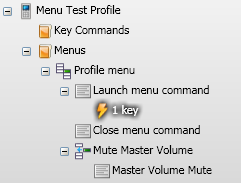
g. Setup the Close menu command
The next step is to setup the key that will close the menu. This key is required when no menu items were selected and the user wishes to close the menu.
If you have already setup the Close Profile Command for your Remote Profile it is recommended that you use the same key to close the menu that is used to close the profile. In this case, copy the event mapped to your the Close Profile Command and paste it onto the Close menu command of your profile menu.
If you haven't setup the Close Profile Command yet, follow the steps under step f above but select the Close menu command.
In the following example, the Right Soft Key has been mapped to the Close menu command.
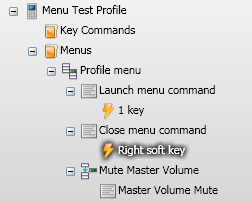
h. Test the menu
Close and re-open the profile on your phone so menu information is reloaded.
Press the key you mapped to the Launch menu command under step f to load the menu.
Select the menu items setup for steps c and d and verify that the commands run.
Load the menu then press the key mapped to the Close menu command under step g and verify that the menu closes.