

Bluetooth Client COM Port Connection
This page describes establishing a client COM Port connection with the Vectir Bluetooth Remote control server.
From the main menu on your phone, select Settings then Connection Type.
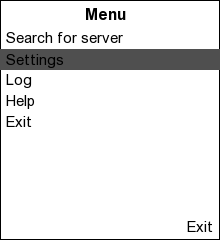
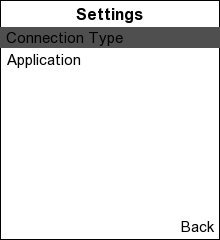
From the Connection type menu, select the COM Port option.
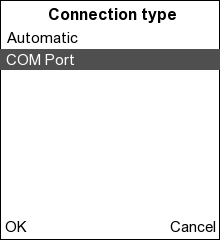
Select OK to return to the main menu.
From the main menu, select the Search for server option.
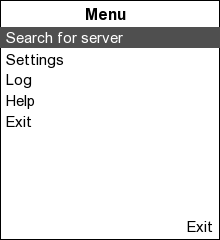
As Bluetooth devices in range of your phone are discovered, their Bluetooth addresses will be displayed:
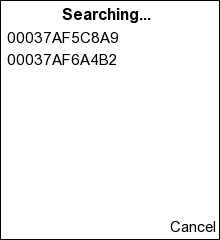
Wait until the Bluetooth addresses have been replaced by the device name and the menu title changes to say Select Server.
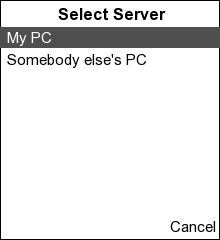
Select the name of your PC from the Select Server menu. The server connection log will be displayed while your phone detects the available server COM ports. After all server COM ports have been detected, the Select COM Port menu will be displayed:
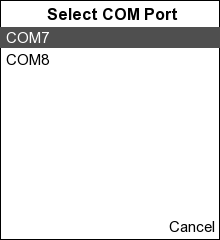
Select the COM port you opened while setting up the Bluetooth PC server. The client will now connect to the server over this COM port.
When your phone has connected to the server, the Select Profile menu will be displayed.
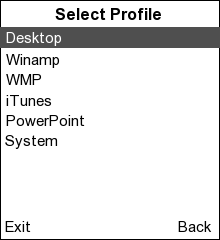
The Client tab of the Bluetooth Remote control server dialog will also now display information about your phone:

You can now select a remote profile and start using Vectir!